Archive for
Beginner’s Guide to Photoshop Plugins
You probably already know that Adobe Photoshop is the magic wand of photo editing. But for more demanding image editing projects, Photoshop alone is not enough. There are tools out there that add more advanced capabilities like design blurring and color embossing to your Photoshop software. They are called plugins.
What are Photoshop plugins?
Photoshop plugins are supplemental programs that provide you with additional options to edit and enhance your photos, including actions or effects that are impossible to achieve with basic Photoshop commands. Also, they can make your work easier and faster by automating processes.
Photoshop is proud to have one of the largest collections of third-party plugins. Developed by Adobe and other independent corporations, plugins may require a fee, but there are also great ones that you can use free-of-charge.
What are the types of plugins?
Photoshop plugins fall into several types:
How do you use these Photoshop plugins?
You need to install your plugins in graphics host applications or plugin hosts before you can use them. There are many graphics applications that support Photoshop plugins. Aside from Adobe Photoshop, some of the popular ones are:
- Paint Shop Pro
- Photoshop Elements
- PhotoImpact
- Corel PhotoPaint
- Adobe Fireworks
To run the plugins in programs other than Photoshop, instructions are widely available online.
On the other hand, installing your plugins in Photoshop is fairly easy. First, make sure that your Photoshop is closed when installing new plugins. If your plugin package comes with an installer, you will be guided in the installation process and in a few clicks, you’re done.
But if you only have your plugin in, say, 8bf file extension, how will you install it? All you need to do is copy (or drag and drop) the file to the Plugins subfolder of the Photoshop folder.
For Windows, your Photoshop software is usually located in C:Program FilesAdobeAdobe Photoshop CS2Plugins; Mac OS stores it in LibraryApplicationsAdobe Photoshop CS2Plugins. If however you installed your Photoshop in another location, you should look for the plugins folder there.
The next time you start Photoshop, the new plugins will be available in the Filter menu, waiting for you to experiment on them to create your masterpieces.







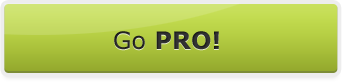

















 Follow us on Facebook for all the latest in canvas printing news and exclusive deals!
Follow us on Facebook for all the latest in canvas printing news and exclusive deals!
