Posts Tagged ‘blur’
Seven Tutorials on Capturing Motion and Movement
Only two days back our post was about 100 photography tutorials spanning the gamut of topics and subject areas. Today, we look at an article listing only seven tutorials but they concentrate on a single topic: capturing motion and movement. Posted only last week on ePhotozine, these seven how-tos are the very best they’ve published on the topic.
One usually associates landscapes with stillness and rest. It may be a surprise, then, that one tutorial explains how to capture landscapes that show motion. Though the now-common technique of showing water movement and blur is covered, there’s one possibility we automatically tend to shut out. As the author puts it, “So often people worry about wind movement of trees and grasses spoiling their photographs, but why not emphasise it instead of stopping it . . .” The author demonstrates this point with a luscious photo of a tree with that satiny long-exposure effect that is so commonplace for rivers and waterfalls.
The tutorial titled Add Action to Your Photos with Blur begins with the word ‘Contradictory’ – and that’s ironic, because, ‘contradictory’ to the title of this how-to, it offers a few fine tips on freezing motion! The helpful tips on offer are many. Pre-focussing, locking focus, and continuous shooting are a few of them. This tutorial also goes into ‘zoom explosions’.
Though Add Action to Your Photos with Blur covers panning, Camera Panning Technique is dedicated to this subject. What is most useful in this how-to are all the pitfalls that is exposes and even illustrates with example photos. Read it and you’ll be forewarned of all that can go wrong so you can pan like a pro.
These three tutorials seem like the pick of the bunch but check them all out – your preferences may well be different.
In general, shutter speed, tripod, pan, ND filters, and strobe light is a basic checklist of sorts when you’re thinking ‘motion blur and movement’.
Over and above the subjects presented in these seven tutorials, keep your eyes open for day-to-day situations that lend themselves to motion blur that captures the spirit of the moment. For example, children at play and pet dogs and cats make wonderful subjects for capturing movement.







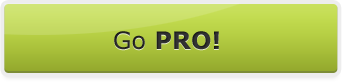


















 Follow us on Facebook for all the latest in canvas printing news and exclusive deals!
Follow us on Facebook for all the latest in canvas printing news and exclusive deals!
