Posts Tagged ‘introduction’
All the Tutorials/How-To’s You’ll *Ever* Need!
This single blog post should last a photographer 100 days. You see, with the ‘scooping’ of scoop.it and the kindness of abheygupta.com, we now have 100 Helpful Photography Tutorials for Beginners and Professionals all on one page!
This epic guide of guides features tutorials from the likes of Outdoor Photographer, DPMag, Shutterbug, DPSchool, ePhotozine, Digital Photographer, and Strobist. And the pickins are lush!
For example, you can find two tutorials on Low Key Portraits plus two more about Low Key lighting. Then there’s three on histograms which tell you what the ‘spread’ of tones is in a picture. These tutorials will show you how to ‘read’ a histogram and make use of it.
The number and breadth of tutorials here beats Baskin-Robbins’s flavours and even Heinz’s varieties. You’ll find a goodly number of ‘DIY’ guides from inexpensive reflectors to flash diffusers to ‘string tripods’. Then there’s one that provides advice on how to shoot architecture that has lots of lines and grids. And there’s one that brings you up to date – as of July 2010(!) – on the viability of shooting at high ISOs.
Ever wanted to master that recent fad: photographing exploding thingies in the last split-seconds of their lives? Dive into this Hot 100! How about something more gentle, like this bokeh / iris flare technique?
(It is not sterile, as the samples seem to suggest. You can use the contrivance the article outlines to shoot a portrait or any foreground against a dark background dotted with small points of light or a black sheet of cardboard pricked with holes and covered with transparent coloured paper and bright light behind the setup.)
Granted, there will be a few dud tutorials – after all, there are a hundred tutorials here! However, there will be more winners than losers, plus something old, something new, something borrowed, something blue. (The age-old concept of depth-of-field, the new style of Post-HDR, the borrowed look of vintage old photos, and the blue of the ocean.)
When you get to the how-to on photographing live insects at home, you’ll know this Hot 100 is a keeper!
Schedule at least 90 minutes just to go through this list. You’ll probably end up spending a good bit of time with these how-tos and make good use of a few of them. You may even find one or two that serve up the answer to a long-lingering question you may be having!
Beginner’s Guide to Photoshop Plugins
You probably already know that Adobe Photoshop is the magic wand of photo editing. But for more demanding image editing projects, Photoshop alone is not enough. There are tools out there that add more advanced capabilities like design blurring and color embossing to your Photoshop software. They are called plugins.
What are Photoshop plugins?
Photoshop plugins are supplemental programs that provide you with additional options to edit and enhance your photos, including actions or effects that are impossible to achieve with basic Photoshop commands. Also, they can make your work easier and faster by automating processes.
Photoshop is proud to have one of the largest collections of third-party plugins. Developed by Adobe and other independent corporations, plugins may require a fee, but there are also great ones that you can use free-of-charge.
What are the types of plugins?
Photoshop plugins fall into several types:
How do you use these Photoshop plugins?
You need to install your plugins in graphics host applications or plugin hosts before you can use them. There are many graphics applications that support Photoshop plugins. Aside from Adobe Photoshop, some of the popular ones are:
- Paint Shop Pro
- Photoshop Elements
- PhotoImpact
- Corel PhotoPaint
- Adobe Fireworks
To run the plugins in programs other than Photoshop, instructions are widely available online.
On the other hand, installing your plugins in Photoshop is fairly easy. First, make sure that your Photoshop is closed when installing new plugins. If your plugin package comes with an installer, you will be guided in the installation process and in a few clicks, you’re done.
But if you only have your plugin in, say, 8bf file extension, how will you install it? All you need to do is copy (or drag and drop) the file to the Plugins subfolder of the Photoshop folder.
For Windows, your Photoshop software is usually located in C:Program FilesAdobeAdobe Photoshop CS2Plugins; Mac OS stores it in LibraryApplicationsAdobe Photoshop CS2Plugins. If however you installed your Photoshop in another location, you should look for the plugins folder there.
The next time you start Photoshop, the new plugins will be available in the Filter menu, waiting for you to experiment on them to create your masterpieces.
Flickr 101: A Beginner’s Guide
From its minimalist layout to its user-friendly functions, Flickr offers heaps of features that attracted hobbyist and professional photographers alike. Easily, it grew into a place where people can comfortably share their work, interact and learn.
So if until today you’re not yet Flickring then it’s about time you start. Registration is free. And to guide you on your Flickr baby steps, here are some beginner tips to help you move around.
Sign up using your Yahoo! mail account
And that’s it—no long bio forms to fill out, no secret password questions and no codes to confirm your being a human.
Upload photos with ease
The first thing you need to do—fill your photostream with as many photos as you want. There are a handful of ways to upload your photos in Flickr.
- Use the web-based upload form right in the Flickr website. Ideal when you only post one or two photos at a time.
- Upload photos straight from your desktop with the Flickr Uploadr 3.0. You can download the uploader for Windows (Vista/XP) or the uploader for Mac OS X.
- When you’re on a vacation and there’s no computer within your reach, you can use your mobile phone to send photos to your account.
- Email your photos to your photostream using an especially configured email address.
Add titles
After uploading, the filename of your JPEG file (e.g. IMG_076) automatically becomes the title of your photo. Change it to a more descriptive or artistic title like “Angelli sipping her coffee” or “Tonight I’m leaving my sky.”
You can also write a brief story behind the photo in the description box. Some users write (or paste) famous quotations that somehow describe their photo.
Use tags
Tags will help you search photos within your photostream, especially those belonging to the same theme. For example, you may choose to put the tags “travel” and “Sydney” on photos from your recent trip to Australia. Also, tagging allows other Flickr users who search for “Sydney” photos to discover yours.
Adding contacts
One of the great things about Flickr is its community. You’ll connect with photographers of varying expertise from all corners of the world. Some of whom would become your favorites, whose work you would want to follow and stalk. Here’s how you can add another photographer as a contact:
- Go to his or her photostream page, say AusPhotographer’s.
- Click Profile in the menu under AusPhotographer’s Photostream.
- On the upper right hand part of the Profile screen, click Add AusPhotographer as a contact.
- On the confirmation screen, you’ll be asked to add AusPhotographer as either friend or family. If the photographer is neither, leave the tick boxes unchecked.
- Finally, click Add.
Join groups
Flickr is home to thousands of interest groups you can join. They usually have a field of expertise in photography.
You can find groups on portrait photography, Canon cameras , Nikon gadgets, beaches, insects, lomography, macro, kites, and just about anything you can take a picture of. Some also form groups based on their country or city. There are also groups specifically created for themed photo competitions.
Advanced Flickr Tips
There are more fascinating things you can do on Flickr and one post is not enough to lay them all down. But the above tips should be enough to give you a jumpstart. Come back soon for more tips on Flickring! In the mean-time make sure you check out our advanced guide to the Flickr photostream.







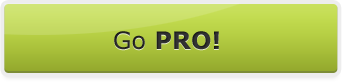







 Follow us on Facebook for all the latest in canvas printing news and exclusive deals!
Follow us on Facebook for all the latest in canvas printing news and exclusive deals!
