Posts Tagged ‘tip’
Flickr 101: A Beginner’s Guide
From its minimalist layout to its user-friendly functions, Flickr offers heaps of features that attracted hobbyist and professional photographers alike. Easily, it grew into a place where people can comfortably share their work, interact and learn.
So if until today you’re not yet Flickring then it’s about time you start. Registration is free. And to guide you on your Flickr baby steps, here are some beginner tips to help you move around.
Sign up using your Yahoo! mail account
And that’s it—no long bio forms to fill out, no secret password questions and no codes to confirm your being a human.
Upload photos with ease
The first thing you need to do—fill your photostream with as many photos as you want. There are a handful of ways to upload your photos in Flickr.
- Use the web-based upload form right in the Flickr website. Ideal when you only post one or two photos at a time.
- Upload photos straight from your desktop with the Flickr Uploadr 3.0. You can download the uploader for Windows (Vista/XP) or the uploader for Mac OS X.
- When you’re on a vacation and there’s no computer within your reach, you can use your mobile phone to send photos to your account.
- Email your photos to your photostream using an especially configured email address.
Add titles
After uploading, the filename of your JPEG file (e.g. IMG_076) automatically becomes the title of your photo. Change it to a more descriptive or artistic title like “Angelli sipping her coffee” or “Tonight I’m leaving my sky.”
You can also write a brief story behind the photo in the description box. Some users write (or paste) famous quotations that somehow describe their photo.
Use tags
Tags will help you search photos within your photostream, especially those belonging to the same theme. For example, you may choose to put the tags “travel” and “Sydney” on photos from your recent trip to Australia. Also, tagging allows other Flickr users who search for “Sydney” photos to discover yours.
Adding contacts
One of the great things about Flickr is its community. You’ll connect with photographers of varying expertise from all corners of the world. Some of whom would become your favorites, whose work you would want to follow and stalk. Here’s how you can add another photographer as a contact:
- Go to his or her photostream page, say AusPhotographer’s.
- Click Profile in the menu under AusPhotographer’s Photostream.
- On the upper right hand part of the Profile screen, click Add AusPhotographer as a contact.
- On the confirmation screen, you’ll be asked to add AusPhotographer as either friend or family. If the photographer is neither, leave the tick boxes unchecked.
- Finally, click Add.
Join groups
Flickr is home to thousands of interest groups you can join. They usually have a field of expertise in photography.
You can find groups on portrait photography, Canon cameras , Nikon gadgets, beaches, insects, lomography, macro, kites, and just about anything you can take a picture of. Some also form groups based on their country or city. There are also groups specifically created for themed photo competitions.
Advanced Flickr Tips
There are more fascinating things you can do on Flickr and one post is not enough to lay them all down. But the above tips should be enough to give you a jumpstart. Come back soon for more tips on Flickring! In the mean-time make sure you check out our advanced guide to the Flickr photostream.
Quick Tips – Part 1 – Remove cluttered backgrounds
In the heat of the photographic moment, it can be very easy to focus only on the subject of the shot and ignore what’s happening in the background. It’s only when we download the images onto our computer, or get them developed, that we realise that we also managed to capture a whole array of distracting clutter.
In the first of our quick tips – we’ll be showing you how to achieve some retrospective simplicity with the aid of some not-so-difficult Adobe Photoshop tips. The basic principles would apply to all photo editing programs.
Step 1: Crop the background
Cropping out as much of the background as possible is a simple easy, short-cut. Just make sure that you don’t detract from some of the basic rules of composition and symmetry.
For our test picture we are going to use an image from a press conference announcing the "Crowded House" Reunion. We are going to attempt to edit the photo to focus it far more tightly on the gentlemen in the Hawaiin shirt.
 |  |
As usual, we used our marquee to make the initial selection – and then selected Edit – Crop.
Step 2: Select your subject
To blur our background – we want to use the lasoo tool from our toolbox to very roughly select around our subject. Make sure that you leave a little bit of space around his body (as per the image below)

We want to eliminate some of the extraneous space by feathering our edge. In Photoshop goto Select – Feather. The value will differ depending on the final size of our image. You want to choose a number of pixels that brings the marquee selection closer into your subject without crossing over any of their edges.

Invert your selection by going – Select – Invert.
Step 2: Blur the background
To blur our background we are going to use the Gaussian blur tool. Goto – Filter – Blur – Gaussian Blur. Choose a value that blurs the background without totally eliminating our perception of the subjects. If you have the preview button ticked you can keep trying until you get something that works perfectly. For our test image we only needed to use a very small value.

If you were a little bit messy, you may need to touch up the blurred background manually.
Use the blur tool from your tool-box, choose a small brush size and touch up any edges around the body of the subject that were not blurred by your initial pass. If you treat it like a standard paint-brush, the task should not be too difficult.

Step 4: Saturate/Desaturate
In the final stage we want to desaturate the background slightly to further increase the emphasis on the main subject. Select your sponge tool and set it to desaturate 15%, then brush over the majority of the background.

After desaturating the background, change the sponge tool to saturate and set it at a smaller value (7-8%) Paint over the subject to slightly bring out the colour.
The final effect should be subtle – but should help the subject of your image – just pop a little out of the background.
You can see our attempt below and compare it to the original image. There are other methods that may produce more effective results – but the advantage of this method is that it’s fast, effective and easy!
 |  |







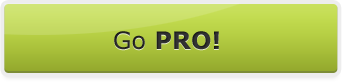







 Follow us on Facebook for all the latest in canvas printing news and exclusive deals!
Follow us on Facebook for all the latest in canvas printing news and exclusive deals!
